

Tips for Transferring Files Between Mac Computers
To transfer files from one Mac to another, you can choose from various methods depending on your requirements and preferences.
One option is to use AirDrop, a wireless file-sharing feature available on macOS devices. Simply turn on AirDrop on both Macs, select the files you wish to send, and drag them onto the recipient's icon displayed in the AirDrop window.
Another alternative is using a cloud storage service like iCloud, Dropbox, or Google Drive. Upload your desired files to the cloud from one Mac and then access them from the other. This method provides convenience as you can access your files from any device with an internet connection.
Additionally, if both Macs are connected to the same Wi-Fi network or Ethernet cable, you can enable file sharing and transfer files via the Network section in Finder. By selecting "Connect As" under Shared in Finder's sidebar, you can connect two Macs directly and explore each other's shared folders and copy files between them effortlessly.
Lastly, for larger file transfers or backup purposes, you may consider using an external hard drive or USB flash drive to physically connect both Macs and transfer data by copying and pasting files between them using Finder.
Popular articles

Jul 11, 2023 03:00 PM

Jul 11, 2023 03:07 PM

Jul 11, 2023 02:55 PM
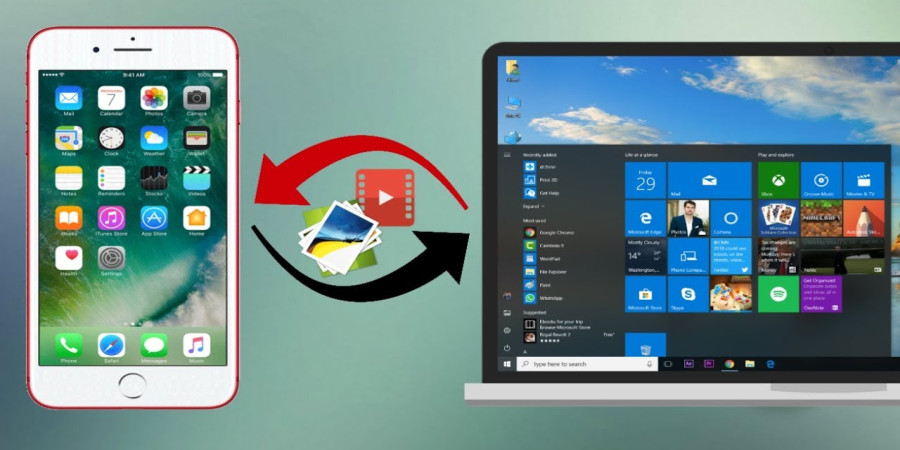
Jun 23, 2023 12:52 PM

Jul 11, 2023 02:50 PM
Categories
Comments (0)